Summary:
- Chapter #1: Initial setup
- Chapter #2: Owner menu
- Chapter #3: Access menu
- Chapter #4: Options menu
- Chapter #5: Appearance menu
Initial notes
! IMPORTANT: The following user manual presents and explains the usage and detailed features of:
- MD Tipjar Script version 1.6.0
- MD Tipjar Board version 1.6.0
When a feature is available only on one specific version of the product it will be clearly stated.
Chapter #1: initial setup
The first setup of MD Tipjar is very easy and quick: for MD Tipjar Board simply rez the board on the ground, for MD Tipjar Script drag the MD Tipjar Script provided in the pack and drop it inside the prim that will work as tip jar. Once done, simply clicking on the board or prim chosen as tip jar will make a debit permission request appear; this step is required and MD Tipjar Script needs to have debit permission in order to be able to pay out the tip jar user or split the tips between owner, second owner and tip jar user. Once granted the permission, clicking on the tip jar again will make a menu appear:
- Owner Menu: clicking this button will open the owner menu where it will be possible to configure the tip jar. This menu is accessible only by the owner and 2nd owner (if defined);
- User Menu: clicking this button will open the user menu where it will be possible to login and use the tip jar. Depending on the tip jar’s settings, every user rather than just the users being members of a specific group, or just the users into the tip jar’s access list will be able to access this menu;
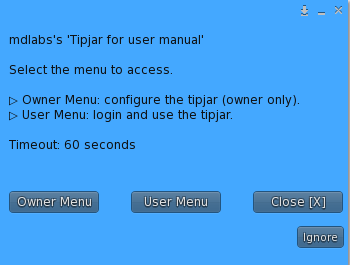
Chapter #2: owner menu
When the owner clicks the tip jar and select “Owner Menu”, the configuration menu is displayed. This particular menu – accessible only by the owner and 2nd owner (if defined) – contains all the settings and options needed to setup the tip jar in a quick and flexible way.
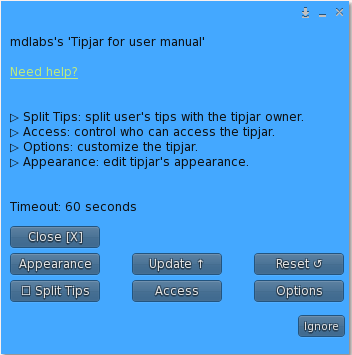
This menu is divided in many section, some of them leading into other sub menus:
- Split Tips: this button enables the tips split feature, through which the owner can define a specific percentage of the tips that will be deducted from the tip jar’s user and sent to the owner;
- Access: this button leads to another menu where the owner can define who can login and use the tip jar, as well as the 2nd owner. More info about these features can be found in the dedicated chapter.
- Options: this button leads to another menu where the owner can edit and customise several aspects about the tip jar, including the default pay slots and the notifications settings. More info about these features can be found in the dedicated chapter.
- Appearance: this button leads to another menu where the owner can customise the tip jar’s appearance, such as picking the hover text color. More info about these features can be found in the dedicated chapter.
- Update: this button starts the update module, which will look online for a new update of the product and – if found – deliver it to the owner.
- Reset: this button will reset the tip jar.
Chapter #3: access menu
The access sub menu gives the owner all the features to define who can login and use the tip jar; the choice can be made between three different options:
- Public: when the tip jar access mode is set to “public” every one can click and login on the tip jar, being able to receive tips. Enabling this feature will automatically disable the “group” mode, if active.
- Group: when the tip jar access mode is set to “group” only avatars having the same group tag active as the tip jar’s group or being in the users list can click and login on the tip jar. Enabling this feature will automatically disable the “public” mode, if active.
- Users: the owner can compile a list of users whom will be able to click and login on the tip jar; users can be easily added, removed and listed from the tip jar. Differently from the previous features, adding users in the access list will not disable the “public” and “group” settings, leaving the owner a wider level of customisation;
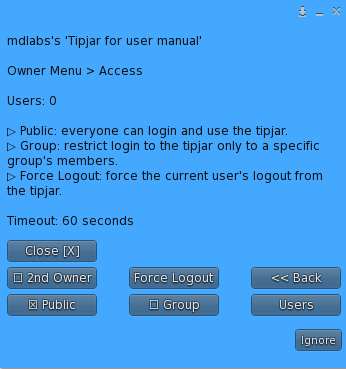
The access sub menu contains another two useful features:
- 2nd Owner: the owner can add another avatar with the role of second owner, specifying the percentage of each tip that will be sent to this last one. In addition, the second owner can also click and access the tip jar’s configuration menu like the “main” owner;
- Force Logout: with this feature the owner can forcefully log out the tip jar’s current user;
Chapter #4: options menu
In the option sub menu is possible to find some additional features aimed to enrich even more the experience with MD Tipjar, allowing the owner to customise several aspects about it.
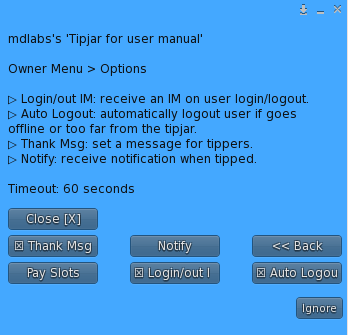
The “Pay Slots” feature allow the owner to customise the default payment amounts that will be displayed to avatars when about to tip the tip jar’s user. By default the pay slots are set to 25, 50, 100 and 200L$; the owner – clicking on the “pay slots” button can edit each slot independently submitting a new default tip amount.
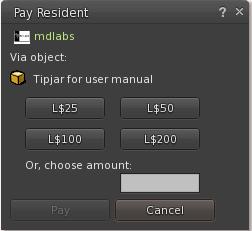
The “Notify” section allows the owner to define if and how the tip jar’s user should be notified every time receives a tip; clicking on the “notify” button will open a sub menu containing different options:
- Off: the tip jar user will not be notified when tipped;
- IM: the tip jar user will receive a private message when tipped;
- Public: the tip jar user will receive a message on the public chat when tipped, allowing every other avatar in chat range to read the same message;
- Dialog: the tip jar user will be notified with a dialog window when tipped;
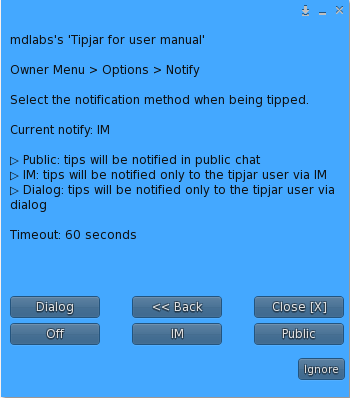
The “Options” sub menu contains several other useful options too:
- Login/out IM: when this option is enabled the owner will receive a private message every time a user logs in the tipjar;
- Auto Logout: when this option is enabled the tip jar will automatically log out the current user if the user moves more that 15 meters far from the tip jar for a total of 60 seconds;
- Thank Msg: this option allows the owner to set a custom message that will be sent to each tipping avatar, the message can also be disabled by providing an empty text. PLEASE NOTE: the tip jar user – once logging in the tipjar – can define a personal thank message, that will override the owner’s one;
Chapter #5: appearance menu
The “Appearance” sub menu group together several features aimed to customise how the tip jar look.
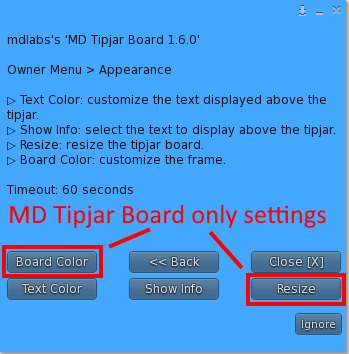
- Text Color: this option allow the owner to pick a color for the hover text displayed over the tip jar;
- Show Info: this option allow the owner to show or hide different information about the tip jar, which will be displayed in hover text:
- Tipjar Title: show/hide a custom title above the tip jar;
- User info: show/hide the information about the user currently logged in the tip jar;
- Tip info: show/hide the information about the total and last tips on the tip jar;
- Resize: this option will start the resize module, allowing the owner to correctly resize the tip jar board. PLEASE NOTE: this feature is available only in MD Tipjar Board;
- Board Color: this option allow the owner to pick a color for the board’s frame. PLEASE NOTE: this feature is available only in MD Tipjar Board;
2020 MD Labs