Summary:
- Chapter #1: Overview & Setup
- Chapter #2: Redelivery Terminal vs Product Server
- Chapter #3: Products naming, constraints & limitations
- Chapter #4: Setup a server
- Chapter #5: Redelivery Terminal – Client vs Server
- Chapter #6: Redelivery Terminal – Auto linking between terminals
- Chapter #7: Redelivery Terminal – Mass Redelivery
- Chapter #8: Redelivery Terminal – Manual Redelivery
- Chapter #9: Product Server
- Chapter #10: Redelivery HUD
Chapter #1: Overview & setup
MD Redelivery Terminal & Product Server is a tool designed for stores, a 2-in-1 solution that offers both redelivery terminal and product server features; this product is completely integrated with MD Vendor System, the vendor solution released by MD Labs.
! IMPORTANT: All other vendors systems are not compatible with this product, therefore the following instructions does not apply.
! IMPORTANT: The following user manual presents and explains the usage and detailed features of:
- MD Redelivery Terminal & Product Server Script version 3.1.0
- MD Redelivery Terminal / Mass Redelivery Plugin version 3.1.0
- MD Redelivery HUD Script version 1.0.0
The user manual for version 3.0.x, compatible with MD Vendor System 4.0.x can be found here.
MD Redelivery Terminal & Product Server Script is composed by two scripts:
- MD Redelivery Terminal & Product Server Script: it is the main script, offering both redelivery and product server features. This script must always be present inside the device.
- MD Redelivery Terminal / Mass Redelivery Plugin: is an optional plugin that enables the mass redelivery feature (more details in the corresponding chapter).
- MD Redelivery HUD Script: this script – coming with transfer & copy permissions – allows the owners to create redelivery HUDs to send to their users; these will be able to quickly access their redelivery page using the HUD and requesting redeliveries.
Whether the owner wants to setup a redelivery terminal or a product server, the few steps required are exactly the same.
PLEASE NOTE: MD Redelivery Terminal & Product Server Script is designed to work with MD Vendor System but it is not a plugin. This means the script has to be installed in a separate prim, being a different device. Do not drop the MD Redelivery Terminal & Product Server Script inside vendors running MD Vendor System.
As first step, the MD Redelivery Terminal & Product Server Script must be dropped inside the object/prim used as terminal/server; if this is the first setup for that specific device (and not a simple reset), it’s highly recommended to rename the terminal or server with it’s final name in order to avoid having multiple devices with the same name, which could lead to malfunctions. Also, it is important to remember to avoid setup a new device starting from a copy of an existing one created via drag©.
Once the owner has dropped the MD Redelivery Terminal & Product Server Script along with one or more products, a simple click will make the ‘Owner Menu’ appear: this specific dialog – accessible by the owner and store partner only – contains all the terminal’s settings and features.
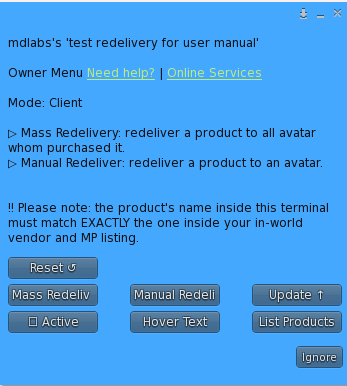
Here’s an overview of the main features present in this menu, some of them will be explained more in detail in the corresponding chapters:
PLEASE NOTE: some features listed below are utilisable only when using the terminal as redelivery terminal.
- Active: when this option is enabled, the redelivery terminal is active and users can click on it to access their redelivery page.
- Hover text: using this toggle, the owner is able to set a hover text on the terminal. This feature is particularly useful if there are several terminals holding different types of products; setting a describing hover text will allow the owner to find the right server very quickly.
- List Products: this button will list all the products stored inside the redelivery terminal.
- Mass Redelivery: clicking on this button will start the ‘Mass Redelivery’ wizard, allowing the user to redeliver a specific product to everyone whom purchased it. (redelivery terminal only feature).
- Manual Redelivery: this feature will let the owner redeliver a specific product contained inside the redelivery terminal to a specific avatar. (redelivery terminal only feature).
- Update: this button starts the update module, which will look online for a new update of the product and – if found – deliver it to the owner.
- Reset: this button will reset the redelivery terminal, wiping all the data and settings.
Chapter #2: Redelivery Terminal vs Product Server
As mentioned in the previous chapters, MD Redelivery Terminal & Product Server Script is a 2-in-1 solution which offers both redelivery terminal and product server features; this means the same script can be used to setup either a redelivery terminal or product server and in general, a device running MD Redelivery Terminal & Product Server Script can works as both at the same time. Since a single device can work as both redelivery terminal and product server at the same time, the difference between the two is more ‘logical’ then ‘physical’.
In general a redelivery terminal is a device hosting one or more items in its content and serving customers redeliveries for product they have already purchased. A redelivery terminal can then have two roles:
- server: is the terminal itself, hosting the items and delivering the products upon customer’s request.
- client: is an empty device – not containing any item – that works as satellite terminal. Customers can click on it and request a redelivery just as with any other terminal, but the client relies on a redelivery server for the product delivery.
A product server is a device that holds one or more items inside its content and have one or more vendors connected to it as clients, relying on the product server to deliver the products that are purchased. Differently from the redelivery terminal, the product server can only have the server role.
| Redelivery Terminal | Product Server | |
| main purpose | offer redelivery to customers, send out product updates via mass redelivery | deliver products purchased through client (satellite) vendors |
| possible roles | server and client | server only |
| max # of items hosted per device | 250 | 250 |
| max # of devices manageable | 999 | 999 |
| devices connectable | redelivery terminal as client | vendor as client |
Chapter #3: Products naming, constraints & limitations
Along with the script, the owner will have to drop inside the terminal all the products used to offer redelivery and/or sold via the vendors, if setting up a product server.
! IMPORTANT: Keep in mind that MD Redelivery Terminal & Product Server can work either as redelivery terminal or product server, or even as both at the same time.
Whether for a redelivery terminal, a product server, or both, the products inside the terminal has to comply some specific rules:
- Products must be objects.
- Each product must be only one item. (If your products are composed by several items, this means you will have to box them into one single pack)
- To offer redelivery for products sold in-world, the troduct’s name must match EXACTLY the one inside the in-world vendor.
- To offer redelivery for products sold from SL Marketplace, the product’s name must match EXACTLY the item’s name on the SL Marketplace page.
The following picture is an example of a correct product’s name matching between in-world vendor, MP listing and redelivery terminal/product server:
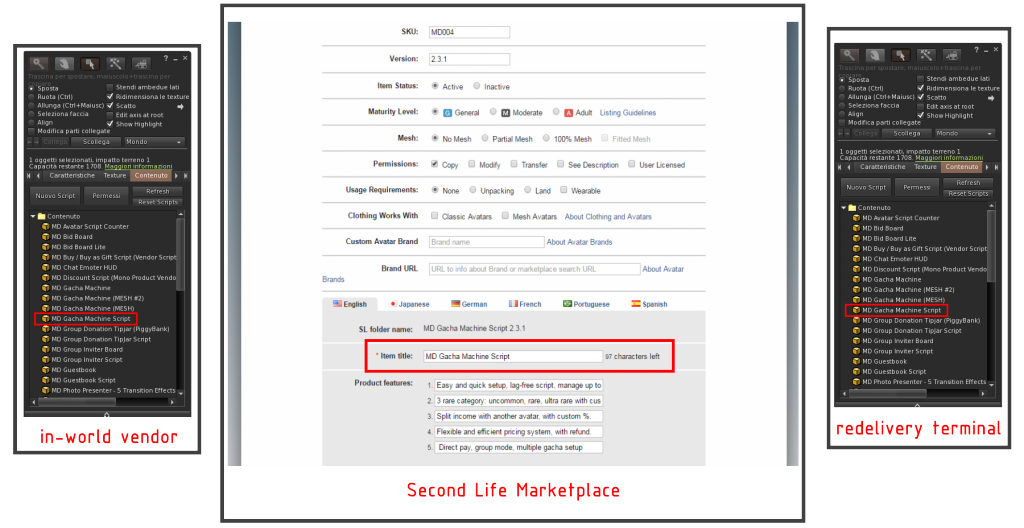
As shown in the picture above, for this specific example the product called ‘MD Gacha Machine Script’ is present inside the in-world vendor, marketplace listing and redelivery terminal with the same name; thanks to this matching it is possible to offer redeliver for both products purchased in-world and from the SL Marketplace.
! IMPORTANT: when writing the product’s info on the SL Marketplace page, the item’s name reported in the item’s title field may vary depending on the language selected (English, Japanese, German, French, Portuguese, Spanish): it is very important to always make sure the item’s name reported in the item’s title field corresponds to the one desired in all the languages.
Chapter #3.1: constraints & limitations
When setting up a redelivery terminal or a product server there are some constraints and limitation to take in account:
- For redelivery terminal, the item’s name must match exactly between the ones sold inside the vendor and the ones inside the redelivery terminal;
- To offer redeliver also for products sold through SL Marketplace:
- the item’s name in the SL Marketplace page must match exactly with the ones inside the redelivery terminal;
- SL Marketplace sales must be integrated with the MD Labs Online Services website. Detailed instructions here.
- Each redelivery terminal or product server can contain up to 250 items and more cannot be added. However there is no limit on how many terminals to use: if a redelivery request involves a product that cannot be found on the terminal #1, the request is automatically forwarded to the terminal #2, and so on until the product is found or there are no more terminals to query;
Chapter #4: setup a server
This chapter is meant to explain the basic steps to setup a simple redelivery terminal or product server in its most basic configuration: a single terminal working as server. The setup procedure consists in just a few and easy steps:
- Rez the object to use as terminal and make sure to have mod permissions for it;
- Drop the MD Redelivery Terminal & Product Server Script inside the rezzed terminal object;
- A “not active” hover text will appear over the device. At this time is a best practice to rename the terminal with an unique name;
- Drop one or more item product that users will be able to have redelivered inside the terminal’s content, keeping in mind the following criteria:
- the name matching is very important for the redelivery to work;
- the product must be an object;
- if the owner does not have transfer permission on an item it will be ignored and users won’t be able to obtain it;
- if the owner does not have copy permission on an item it will be ignored and users won’t be able to obtain it;Drop one or more item product that users will be able to have redelivered inside the terminal’s content, keeping in mind the following criteria:
- Once the items are dropped click on the terminal to access the owner menu, then select “Active” to enable the device;
- The redelivery terminal or product server is now setup and working correctly;
Once a device is setup correctly and enabled – if working as redelivery terminal – customers touching it will be taken to a webpage with their purchases made at the store: this page – hosted as part of MD Labs Online Services – is personal for each user and contains all the items purchased by the current user – or received as gift. Depending on the specific setup, the list of purchases will contain both products sold from in-world vendors and SL Marketplace, or just one of the two. The customer will have to click the ‘Redeliver’ button of the selected product to immediately receive a redelivery.
Chapter #5: Redelivery Terminal – Client vs Server
! IMPORTANT: the Client role is a specific feature applicable to redelivery terminals only.
While standard redelivery terminals (server) holds in their content all the product that will be redelivered, a terminal set as client will not contain any item, but will instead connect to another terminal set as server to retrieve the requested product and redeliver it.
This behavior is better explained in the picture below:
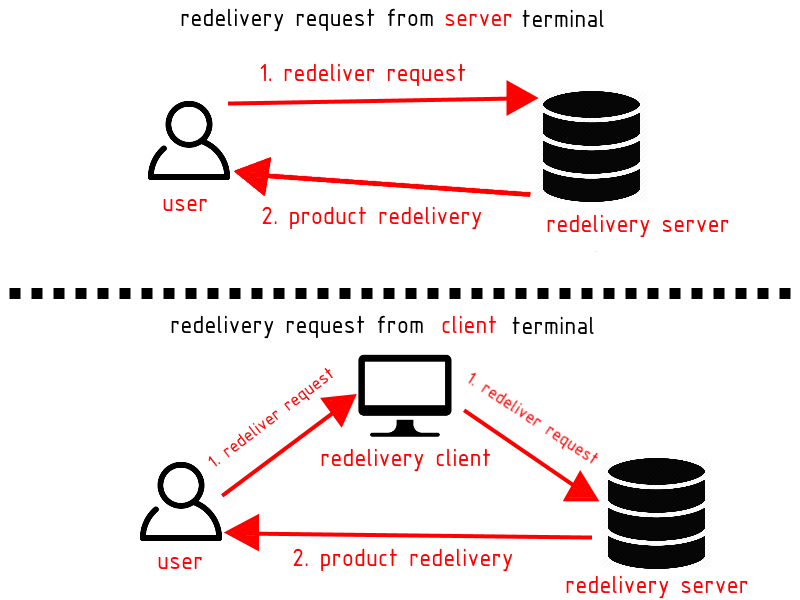
When a terminal works as server, it will behave as shown in the upper side of the picture: each redelivery request (1) from users is made directly on the redelivery terminal which is set as server, holding all the products in its content. If the request is accepted, the redelivery server will directly send the requested product to the avatar (2).
On the contrary, when a terminal works as client, each redelivery request from users is made on the redelivery client (1) and immediately forwarded from this last one to the server (1). If the request is accepted, the redelivery server will directly send the requested product to the avatar (2). This behavior is shown in the lower side of the picture above.
The redelivery terminal client doesn’t store any product in its content, but rely on the server for it.
! IMPORTANT: to set a terminal as client it is just necessary to drop the MD Redelivery Terminal & Product Server Script inside the terminal’s content and nothing else. The terminal will automatically set itself in client mode and work as already described.
Client terminals become extremely useful when the owner wants to offer a redelivery point at satellite stores or at events: in this case it will be necessary only to setup a redelivery terminal without placing any product inside, saving time and avoiding to have several copies of the same products inside each terminal.
Another important point to consider which favours client terminals is related to the fact that they are region-independent; this means that no matter where in the grid the client terminals are located, they will always be able to contact the redelivery server and process the request. Again, this feature becomes very useful in case of satellite stores or redelivery point at temporary events, where multiple redelivery clients – one per each satellite store and/or event – will connect to the redelivery server which will be the only one holding the products in its content. This setup will reduce the efforts needed by the owner to maintain a product list up-to-date, since these products will be stored only in one terminal and not mirrored into every terminal.
Chapter #6: Redelivery Terminal – Auto linking between terminals
As explained in the previous chapters, each terminal can store up to 250 items in its content; those items are the product that can be redelivered upon request. This limit is imposed by a Second Life constrain and cannot be changed. Even tho the maximum number of 250 products can be considered elevated, it is often not enough for a medium-big store, which has to manage even thousands of different products. MD Redelivery Terminal & Product Server Script solves this problem by allowing the redelivery terminal to link each other virtually, as if they were only one large terminal.
! IMPORTANT: The linking between a terminal and another is made when the new one is rezzed and it is completely automatic and invisible to the owner.
Since there is no limit on how many redelivery terminal a store can use, this solution allows the owner to manage a virtually unlimited number of products. When a customer request a redelivery for a specific product the request is sent to the first redelivery terminal but, if the requested item cannot be found in the terminal’s content, the request is then forwarded from the first terminal to the second, and so on until the product is found or there are no more terminals to query.
All this process is automatic and invisible both to the owner and the user, working independently if the initial request is made directly to a server terminal or a client one.
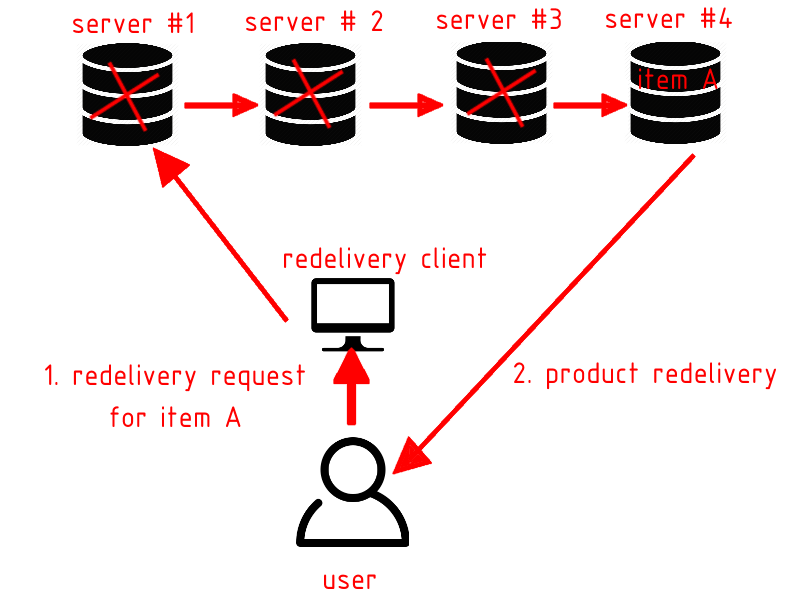
PLEASE NOTE: the same auto linking technology is used for product servers.
Chapter #7: Redelivery Terminal – Mass Redelivery
! IMPORTANT: the Mass Redelivery is a specific feature applicable to redelivery terminals only.
This particular feature has been created to simplify and automate the redelivery of products; with Mass Redelivery, the owner can automatically redeliver a specific product to all avatars whom purchased it. Depending by the particular setup, the redelivery list can include both in-world and MP purchases or one of the two. The Mass Redelivery becomes really useful for distributing product updates, where a new version of a specific product has to be sent to all users who purchased it.
In order to enable this feature the owner will have to drop a second script inside the redelivery terminal; this script – called MD Redelivery Terminal Script / Mass Redelivery – is included inside the MD Redelivery Terminal & Product Server Script pack.
The mass redelivery of a product can be defined in two different ways:
- Using the redelivery terminal/product server in-world (as explained in the next lines);
- Using the MD Labs Online Services website, in the “Mass Redelivery Tab”;
This chapter will focus on how to perform a mass redelivery from in-world; the process made using the MD Labs Online Services website is explained in the dedicated page.
After dropping this second script, clicking on the corresponding “Mass Redelivery” button will start a wizard composed by 4 different steps:
Step 1 – product selection: in this first step, owner will be prompted to a list of all products sold through in-world vendors and/or MP and will be asked to choose the product to redeliver; an useful ‘Search‘ button is present to simplify this step and make it faster.
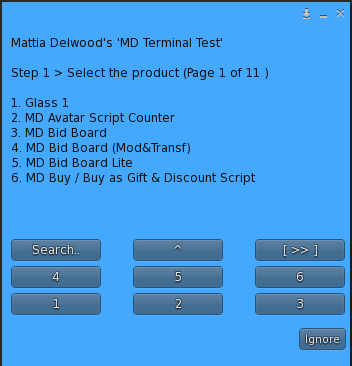
Step 2 – object selection: once chosen the product to mass redeliver, an object (if present) matching the name of the product is picked automatically from the terminal’s content and selected as object to redeliver. However, in order to allow even more flexibility, the owner is asked if proceeding with the object selected automatically (‘Continue‘) or choose another object picking it from inside the terminal’s content (‘Change‘).
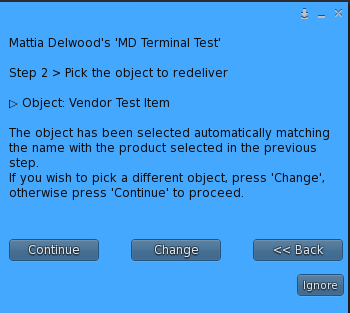
Step 3 – custom message: in this third step – optional – the owner is asked to submit a custom message that every customer will receive along with the product redelivery.
Step 4 – confirm: this last step consist in a recap of the chosen settings – product, object and custom message – in order to start with the mass redelivery process.
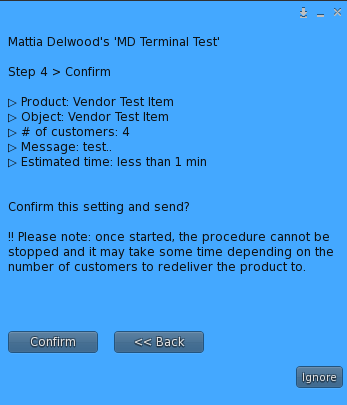
Once the owner confirms all the settings, the mass redelivery starts and one by one, every customer whom purchased the selected product is offered a new copy of the chosen object, along with the (optional) custom message.
PLEASE NOTE: this procedure could take up to several minutes depending by the number of customers to redeliver the products to.
! IMPORTANT: Second Life has a limit on how many object can be sent during a certain amount of time; this limit is set to around 2000 items every 30 minutes and if reached, the Mass Redelivery process will be automatically paused for around 35 minutes before resuming again. During this phase the redelivery terminal will show the status in the hover text; the owner doesn’t have to do anything, as the process will be resumed automatically.
Chapter #8: Redelivery Terminal – Manual Redelivery
! IMPORTANT: the Manual Redelivery is a specific feature applicable to redelivery terminals only.
This feature is very similar to the Mass Redelivery, except that is applied to a specific avatar, instead of to all avatars whom purchased a selected product; similarly to the Mass Redelivery, it can be performed either from the in-world terminal or from the MD Labs Online Services website under the “Terminals & Servers” tab.
This chapter will focus on how to perform a mass redelivery from in-world; the process made using the MD Labs Online Services website is explained in the dedicated page.
Once clicked the corresponding button in the menu, the owner will be asked to follow a simple wizard to submit all the requested parameters:
Step 1 – avatar selection: owner will be first asked to provide the name or the key (UUID) of the avatar whom will receive the redelivered product.
Step 2 – product selection: in this step, owner will be prompted to a list of all products inside the terminal and will be asked to choose the product to redeliver.
Step 3 – custom message: in this third step – optional – the owner is asked to submit a custom message that the customer will receive along with the product redelivery.
Step 4 – confirm: this last step consist in a recap of the setting chosen – product and custom message – in order to start with the manual redelivery process.
Once the owner confirms all the settings, the redelivery starts and the selected product will be sent to the desired avatar, along with the custom message (if provided).
Chapter #9: Product server
A product server is a particular device holding one or more product in its content and having one or more client vendor connected to it, relying on it for the product’s delivery.
MD Redelivery Terminal & Product Server Script is able to work as redelivery terminal and product server, as well as product server only. The client vendors connected to the product server need to run the latest version of MD Vendor System as well as the Remote Control Plugin.
A product server – like the redelivery terminal – is subject to some limitations:
- each product server can contain up to 250 items. However there is no limit on how many servers to use: if a product delivery request involves a product that cannot be found on the server #1, the request is automatically forwarded to the server #2, and so on until the product is found or there are no more servers to query;
- each client vendor connected to a product server can retrieve only one item among all the products inside the product server’s content;
! IMPORTANT: a terminal running the MD Redelivery Terminal & Product Server Script can be both a redelivery terminal and a product server at the same time.
The setup of a product server is identical as the one required for a redelivery terminal: both script and products have to be dropped inside the object used as server. The connection of the client to the product server has to be done from the client vendor through the remote control plugin, as explained here. Once connected, the client vendor will be associated to one item chosen among the ones present inside the server’s content and every time a purchase is made from the client vendor the server is contacted to deliver the product to the receiver avatar.
Below are reported some real user case as example:
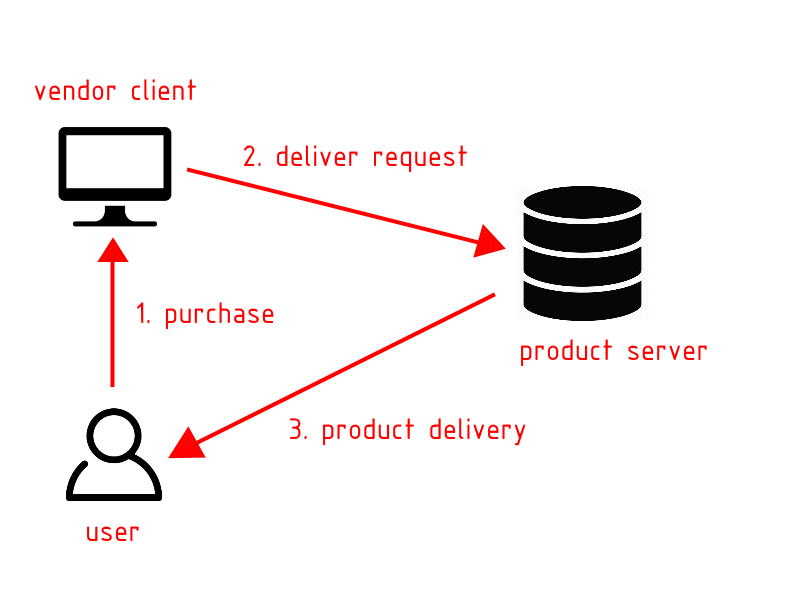
The schema displayed above describes a typical situation where the terminal is set to work as product server only. The user purchases the product through the vendor, which sends a deliver request to the product server – which could be located on a different region. The product server, finally, receives the request and delivers the product to the user.
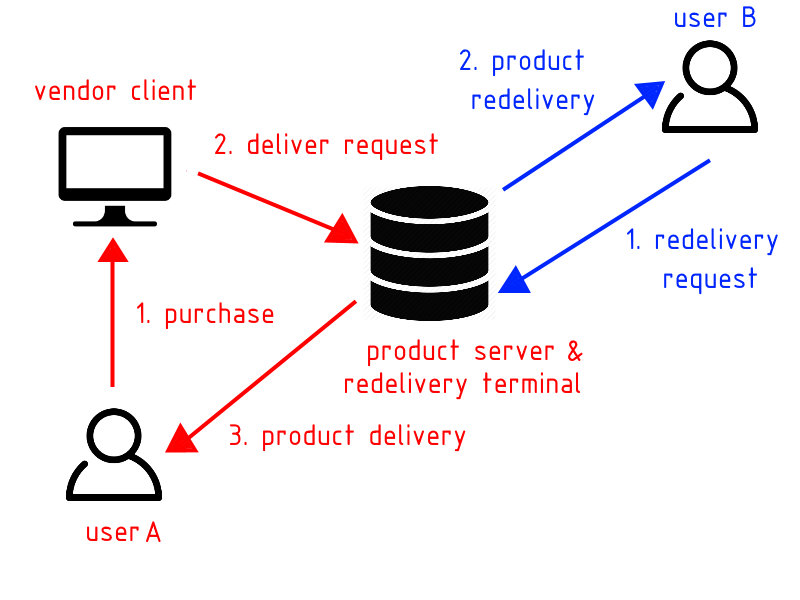
The schema displayed above describes the double nature of the MD Redelivery Terminal & Product Server, able to work as redelivery point and product server at the same time:
- User A purchases a product through the vendor and the deliver request is forwarded to the terminal, which will deliver the product. The terminal acted as a product server in this case.
- User B requests a redeliver for a product already purchased: the request is forwarded to the terminal which will deliver the product. The terminal acted as a redelivery terminal in this case.
PLEASE NOTE: in the example above the redelivery terminal and product server are the same device, just serving different purposes.
Chapter #10: Redelivery HUD
MD Redelivery Terminal & Product Server Script pack contains one last script called MD Redelivery HUD Script. This script – coming with transfer & copy permissions – allows the owners to create redelivery HUDs for their stores, that can be sent to users; these will just have to wear the HUD and click on it to quickly access their redelivery page and request product redeliveries.
The setup required is really minimum and can be summarized in two steps:
- The owner should change the MD Redelivery HUD Script’s next owner permissions to copy-only;
- The owner should drop the MD Redelivery HUD Script inside the HUD’s content;
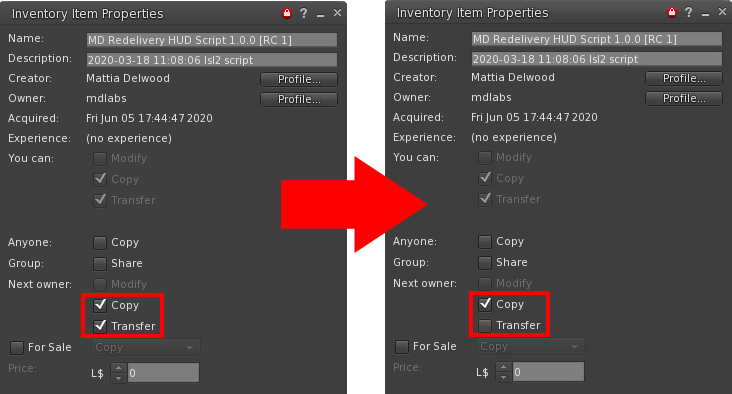
Once the script’s permissions are correctly changed and the script is dropped inside the HUD, the setup is complete and the HUD can be sent out to users whom – upon wearing it – will be able to access their redelivery page.
2020 MD Labs ©