Summary:
- Chapter #1: Package content & initial setup
- Chapter #2: Owner menu
- Chapter #3: Basic setup & usage
- Chapter #4: Rares
- Chapter #5: Options
- Chapter #6: Appearance
- Chapter #7: MD Labs Online Services
Initial notes
! IMPORTANT: The following user manual applies to:
- MD Trinket Machine version 2.0.0
When some of the features are available only for a specific version, will be clearly stated.
Chapter #1: package content & initial setup
In order to better fit every user’s needs, MD Trinket Machine’s package contains several version of the product:
- MD Trinket Machine Script: the script-only version of MD Trinket Machine; once dropped it will transform the object into in a trinket machine. The pro of this version is that any object can be turned into a custom machine, while the cons are the limitations that are applied in showing the current item for sale.
- MD Trinket Machine / MD Trinket Machine (Board): the complete mesh version of MD Trinket Machine; this device comes loaded with all the necessary scripts and the user will just have to rez it on the ground and proceed with the setup. This edition of the machine is designed to display the number (ID) of the current item for sale automatically, as well as the next upcoming two items.
Once the desired edition of MD Trinket Machine has been rezzed and prepared a simple click will prompt the debit permission request: this step is mandatory for the machine setup and it’s required to activate several of the script’s features; granting the permission will complete this step.
As the debit permission is granted, the trinket machine will initialize itself but it won’t be ready for working yet. If a normal user – different from the owner – clicks on the machine at this point will get a message saying the machine is not yet ready for work. When the owner clicks on the machine a dialog menu will appear: this dialog is called “owner menu” and it is visible only by the owner; through this menu it’s possible to access all the machine’s settings.
The basic setup for the trinket machine is now done, but a couple of more additional steps are required.
Chapter #1.1: why script needs debit permission
To complete the trinket machine’s setup the owner has to grant the script the debit permission; this allows the script to take moneys directly from the owner’s account. Even though this may sound somehow dangerous this permission is necessary to enable some advanced script’s features; at the same time there are only a few limited occurrences when this permission will be used.
Here are listed all the reasons why the script could use the debit permission:
- Split L$: when the feature is enable, then a money transfer is required from the owner’s account to the splitter’s one.
- Blacklist: if the avatar is blacklisted, then the transaction is cancelled and the player avatar is refunded by the amount paid.
- SL issue/hack: when for some issue the amount paid do not match with the price set by the owner, then a refund of the amount paid is performed.
- Event rounds: when the machine is associated to an event round having a specific start and/or end time and the player pays the machine outside the working period, then a refund of the amount paid is performed.
- Machine already in use (busy): when the machine is communicating with the server to finalise the current transaction and a player (same or different) pays the machine again, then a refund of the amount paid is performed.
These are the only occurrences when the debit permission will be used, and money will be automatically taken from the owner’s account.
Chapter #2: owner menu
When the owner clicks the machine the configuration menu is displayed; this particular menu – accessible by the owner only – contains all the settings and options of the trinket machine and allow the owner to perform a quick and flexible setup.
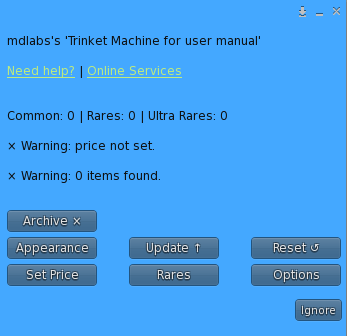
This menu is divided in many sections, some of them leading into other sub menus:
- Set price: set the machine’s play price in L$. Please note: submitting the value ‘0’ (zero) will deactivate the machine;
- Rares: this button will lead the owner to the rares sub menu where – for each available rare category (rare, ultra rare) – the owner can choose the extraction chance. Further detail will be explained in the rares chapter.
- Options: this sub menu groups together several advanced features created to customize the machine’s behavior such as shuffle time, profit split and special prize. The detail of each features will be explained in the options chapter.
- Appearance: this sub menu interact with the appearance of the machine, providing a resize, a texture and text color change module. These features will be described in details in the appearance section of this user guide. Please note: the appearance menu is available only on the MD Trinket Machine / MD Trinket Machine (Board) version of this product, no appearance menu is available in the script-only version.
- Update: this button starts the update module, which will look online for a new update of the product and – if found – deliver it to the owner.
- Reset: this button will reset the trinket machine.
- Archive: this button triggers a specific feature for machines which are not used anymore; by archiving, the device will be removed from in-world keeping all the it’s statistics and transactions accessible via the MD Labs Online Services web page. This will allow store owners to access and analyze the machine’s statistics, while helping them to keep their data sorted and organized.
Chapter #3: basic setup & usage
The basic usage of the MD Trinket Machine is very simple:
- once rezzed and granted the debit permission, from the owner menu price must be set through the “Set price” button, submitting an integer value greater than zero. That will be the cost in L$ users will have to pay in order to use the machine.
- the second mandatory step is drop one or more items inside the machine’s content. For this step are very important the owner permission’s on the items: owner must have at least copy permission on the items, so user will be able to play and get a copy of the items they won. If owner has only transfer permission on one or more items these will be included as well, but a warning message is displayed reminding the owner the item will be removed from the machine if won. As one or more items with the right permissions are dropped inside the machine and correctly detected, the device will be ready for anyone to use.
At this point the machine is correctly setup and will work as following:
- a random item among the ones present inside the machine is extracted according to the rares category percentages (if provided);
- two more items are randomly extracted according to the rares category percentages and kept as ‘upcoming’ items;
- depending on the version of MD Trinket Machine used, the details of the current and upcoming items extracted (key number or ID) are shown either as hover text or in the designed text area;
- the machine will start a countdown accordingly to the shuffle time chosen by the owner (default is 1 hour); the countdown status is shown in real time either as hover text or in the designed text area;
- at this point:
- if a user pays the machine before the countdown is over the current item is delivered to the payer avatar, the first upcoming item will be set as current item and a new item will be extracted randomly and kept as upcoming. At this point the machine will restart its workflow from point 3;
- if no one pays the machine before the countdown is over then the machine will discard the current item, the first upcoming item will be set as current item and a new item will be extracted randomly and kept as upcoming. At this point the machine will restart its workflow from point 3;
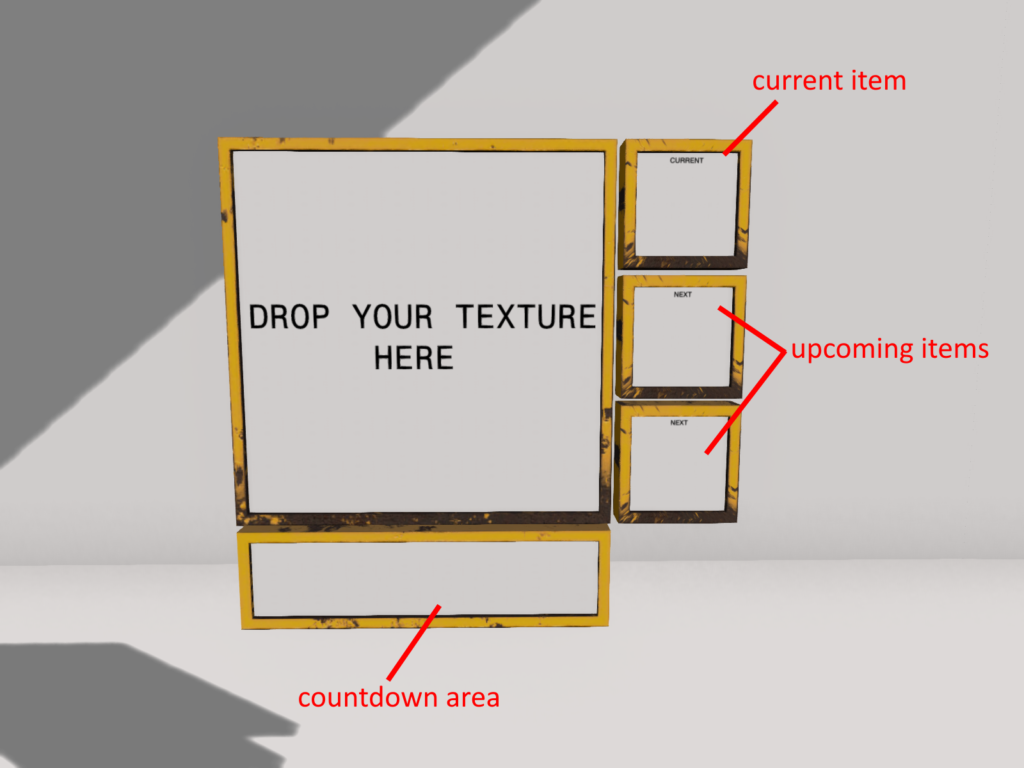
Chapter #4: rares
MD Trinket Machine can easily handle up to 2 different category of rare items with specific extraction chance for each category. The rares categories are:
- rare;
- ultra rare;
In addition to this the normal items are called “common” items.
PLEASE NOTE: common items does NOT need any additional tag in their name to be correctly detected; the name tags are used only for rare items.
MD Trinket Machine uses a feature called “automatic detection” to automatically mark (or flag) a specific item as rare, assigning it to the corresponding rare category. The automatic detection works by adding a special keyword (or tag) into the item’s name, so the script will scan for the keyword and understand the correct category. The keyword can be added either prior or after dropping the item inside the machine’s content, since at any inventory change a new scan will be performed. The keywords must be exactly like the following:
- RARE: mark a rare item;
- ULTRARARE: mark an ultra rare item;
PLEASE NOTE: the keywords must be written exactly like reported above, in capital letters or the script won’t be able to detect them.
When the script is started and each time the content of the machine changes a new scan is performed and the result is written as output in the chat, reporting how many items are found for any category.
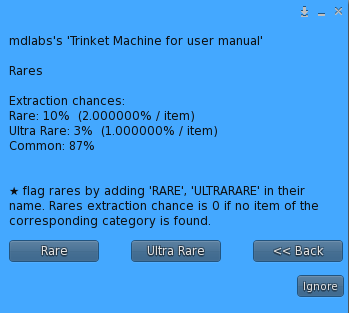
The rares sub-menu lets the owner to pick an extraction chance for each rare category: this number represents the chance for the users to win an item assigned to that specific category.
IMPORTANT: by default the rares the extraction chance are set to:
- 10% for rare items;
- 3% for ultra-rare items;
The owner can edit each percentage by submitting any value between 1 and 99%.
Please note: by any logic, it’s a best practice to assign a lower extraction chance to a rarer item’s category; this means ultra rare chance should always be the smallest one, followed by rare.
There are still two very important considerations to be done on rare items and win chances:
- If a win chance for a category is set – i.e. 10% for rare items – but no items of the specific category are inside the machine, then the win chance for the category is automatically set to 0.
- The win chance is associated to the rare category and not to the single item; if the win chance for the rare category is set to 10%, then there is the 10% of chances that one rare item among all the ones inside the machine will be picked as prize:
- If the machine contains only 1 rare item, the chance to win the prize is 10%;
- if the machine contains 2 rare items, each rare has a 10/2 = 5% of chance to picked, while the chance to win a rare prize is still 10%.
- if the machine contains 3 rare items, each rare has a 10/3 = 3,33% of chance to be picked, while the chance to win a rare prize is still 10%.
Chapter #5: options
In the option sub-menu is possible to find some additional features aimed to enrich the experience with MD Trinket Machine.

- Shuffle Time: this feature defines how long – in minutes – the machine will keep the current item available for purchase before replacing it with a newly extracted one; the values allowed are between 1 and 1440 minutes, corresponding to one day. It is important to remind that in case the current item is bought, the countdown stops and will restart from the initial value as the machine extracts a new item to sell.
- Split L$: this feature allows the owner to split the earnings from the machine with up to two different avatars other than the owner. Clicking the Split L$ button will prompt a dedicated sub-menu, where the owner will have to select which split to setup among first and second; after this first choice, the owner will be asked to type the name or UUID (avatar key) of the avatar whom is going to split the profit with, and pick a split percentage between 0% and 100%. If both steps are done correctly, each time a user pays the machine to start a game, the profit is split with the avatar declared and the L$ immediately payed out. When this option is active a “check” sign will appear in the corresponding button of the menu and details will be listed in the menu’s header; hitting another time the ‘Split L$’ button will disable the feature for the chosen splitter.
- Keep Lock: this option – if enabled – will keep the machine locked to the same avatar whom made the last purchase for an additional 20 seconds; this way the avatar who performed the last purchase can see and eventually buy the new item that the machine will extract.
- Special: this option enables the feature to gift a ‘special’ prize to users whom played with the same machine a certain number of times. By clicking the button the owner will be asked to submit the number of pulls after which the special prize will be gifted. Please note: only one special prize is allowed and the special prize must contain the keyword ‘SPECIAL‘ (without quotes and in upper case) in its name, or the script will not be able to find it.
Chapter #6: appearance
This sub menu brings important features aimed to change the trinket machine’s appearance.
PLEASE NOTE: the appearance sub-menu is only present in the MD Trinket Machine / Trinket Machine (Board), and not in the MD Trinket Machine Script version.
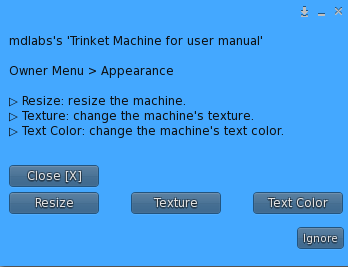
- Resize: this button starts the resize module allowing the owner resize the machine.
- Texture: through this button the owner can change the overall texture of the machine.
- Text color: the owner can pick among 12 different colors to apply to the machine’s countdown and item text.
Chapter #6.1: key-name item naming convention
MD Trinket Machine and MD Trinket Machine (Board) have a built-in area to automatically display the name of the current item and the time countdown as shown below:
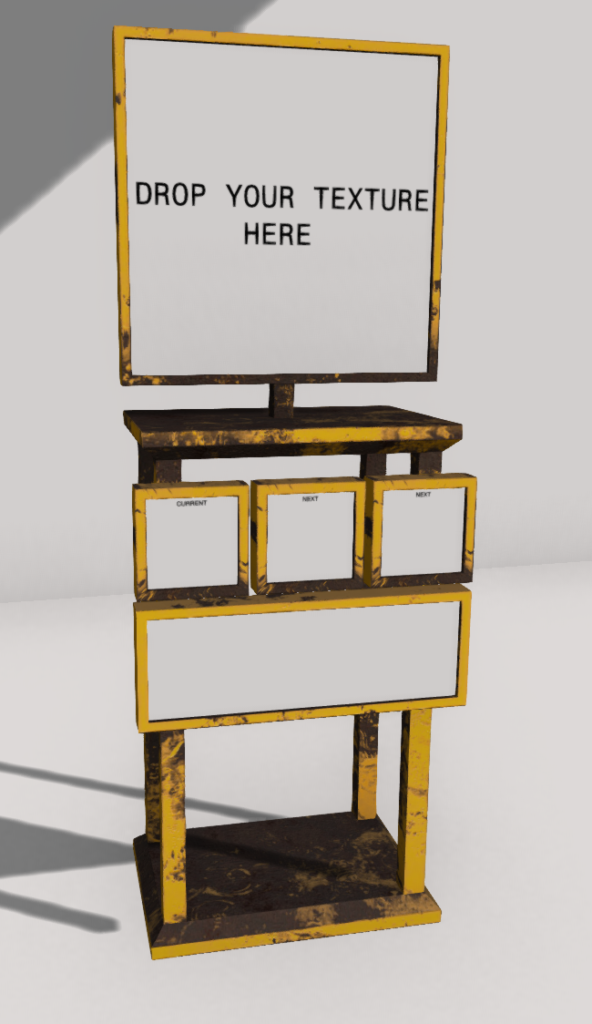
The top area – which is composed by three separate slots – is designed to display the current and next two items number (or key/ID), while the second area shows the current countdown.
It’s important to note that the text area for the item name can display a limited number of characters: for this reason a key-name item naming rule has been implemented, to automatically extract the item’s unique number (key) and use it in the text area instead of the (longer) item name. Given as example an item named “Object test item”, in order to benefit from this feature the owner must name each item inside the machine using alternatively one of the following formats:
- 1. Object test item
- 1- Object test item
- 1) Object test item
- 01. Object test item
- 01- Object test item
- 01) Object test item
! IMPORTANT: If the item is named using one of the accepted format once the machine extract the item “Object test item” will just display the item ID in the corresponding area: this way the owner will just have to create a key-map image listing all the items with their corresponding key for the users to check; on the other hand, if the machine is not able to extract the item ID from its name, then the item name will be fully display as hover text.
Chapter #7: MD Labs Online Services
MD Labs Online Services is a responsive website, accessible from any platform from mobile devices to desktop computers, which allow to interact with the products released by MD Labs. Here’s a quick overview of what the the MD Trinket Machine owner will be able to do:
- Get a quick overview of all the machines, with locations where they are rezzed, total number of plays and total profit;
- Rename, delete a specific machine or multiple machines at once, including all the transactions performed;
- See the transactions list for any trinket machine, including player name, play cost, item won, item’s category, play date-time;
- Create events and rounds and assign them to the machines;
- Create presets and assign them to the machines;
- Add one or more users as managers – with several permissions levels – allowing them to access the store’s data and interact with the machines;
- Add one or more users as blacklisted – preventing them from using the machines;
Chapter #7.1: register an account and activate the product
Before accessing the website for the first time, the owner must register an account and activate the service. In order to do so, an Online Services HUD is provided inside the MD Trinket Machine pack.
Click here for the detailed instructions about how to register and activate your product for MD Labs Online Services.
2022 MD Labs